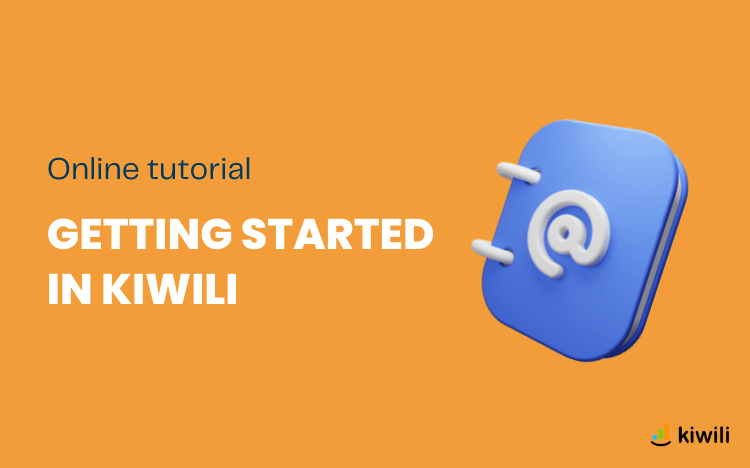Here are all the tips you will need to fully understand Kiwili and quickly adapt it to your business.
Your first steps in Kiwili
Configuration
To get started in Kiwili, it is important to set up your information in the “configuration” tab. The more you complete it, the more time you will save later on.
Your Company Profile
The first step is to fill in your business information by adding your mailing address and the currency you wish to use. Also, if you have the information, you can fill in your tax numbers, your logo and the Paypal or Stripe account you want to receive payments from for your invoices. This information will be displayed on the invoices you send to your clients.
Users
It is important to configure the information of the employees who will be connected to Kiwili in your company. This way, you will be able to assign them to your different projects and tasks and thus allow them to make their time entries on the platform. Even if you are the only one using Kiwili, it is important to complete your profile. As an administrator, you can limit the access of a user in the “Access rights” section.
Global Model
In this interface, you can modify your invoice, estimate or expense template. There are several modification options when it comes to your logo, the texts associated with each language (French, English, Spanish) or the columns to be displayed on your document (the unchecked columns will be visible when creating the estimate and the invoice, but not when sending).
Services
To take advantage of the platform’s full potential, we recommend that you complete the service lists before creating estimates or invoices for your clients. Moreover, when entering time in a project, a service must be selected.
Products
If you sell products, we suggest that you import your list into Kiwili. This will help you when you need to produce an estimate or issue an invoice.
Clients
All you have to do is create your client files in the “clients” tab before getting down to business.
If you already have a list of clients, Kiwili allows you to import them directly in order to avoid copying this information by hand. If your client is a company, it is preferable to define a client contact in the “contacts” section of the client record.
Manage a project from A to Z with Kiwili
Now that you have entered all your information, it is time to start creating projects. If you are only interested in creating invoices or estimates, we invite you to read the relevant sections directly.
The creation of estimates
Before accepting a commercial offer, you usually have to make an estimate of your services to your client. To do this, go to the “estimate” tab, then “add an estimate”.
Complete your estimate with the necessary information, if you have correctly filled in your tab “Configuration” you will only have to select them in each part of the estimate, then save.
Several options are available to you. You can now send your estimate from Kiwili by pressing the “Send” button. Once the estimate is accepted or modified at the request of the client, you can convert it into a project (or an invoice) with the “Convert” button.
Project management
Your estimate is now converted into a project. It’s time to get to work and Kiwili’s project management tool will help you see things more clearly!
You are now on the interface of your project, it is time to build it. First of all, go to the “General” tab where you can determine who of your users is in charge of this project, add a service or choose the invoicing mode.
In the “steps” tab, you can add steps to your project and assign users to them.
In the “tasks” tab, you can create tasks in order to associate them to a step of your project. You can indicate the priority of this task, its deadline or its status.
Once you have worked on this task, you can directly indicate the time worked by clicking on “add a time entry for this task”. Your project will update directly, as well as the time bank allocated to this step.
There is another way to enter your time, by simply going to the “time” section of your Kiwili. Here, select the day and enter your time, either in hours or by indicating your start and end times. Don’t forget to indicate the project, step or task you worked on so that your project indicators will update.
In addition, you can add expenses and projected expenses to your project. Forecasted expenses are defined as an estimate of your costs for this project, while expenses are your actual expenses.
You can enter them directly on your project in the expenses tab, or in the “expenses” section of your Kiwili without forgetting to assign them to your project.
Once your work is completed, all you have to do is invoicing your client and entering the payment on your invoice. You can directly import the time worked or the different expenses related to the project that you wish to invoice the client, by simply clicking on the “import” button.
Your project is now finished, its indicator interface displays several information such as the margin generated by the project and the users’ salary on this project.
Congratulations, you have completed your first project on Kiwili, let’s go for the next one!
You now know all the basics in order to get started on Kiwili. There are still many features that you will discover as you use it. In the meantime, if you have any questions, don’t hesitate to contact our support via the green bubble or to refer to the support interface of your Kiwili.
The global search
You can easily and quickly find a section or a tab at any time, thanks to our search tab. In 2021, we have added an update for our clients that consists of searching for Kiwili features through and from the global search.
In the global search of your Kiwili you can now find the Kiwili functionalities if you don’t know where they are, such as: the different templates, company profile, users, products, inventories, import an invoice, trial balance, bank reconciliation, and many more…
Thank you and good use!

Kiwili is an all-in-one business management software. It is at the same time an easy invoicing software, an accounting software, a CRM, a convenient project management tool and a time tracking software. Everything you need to manage your business like a pro!