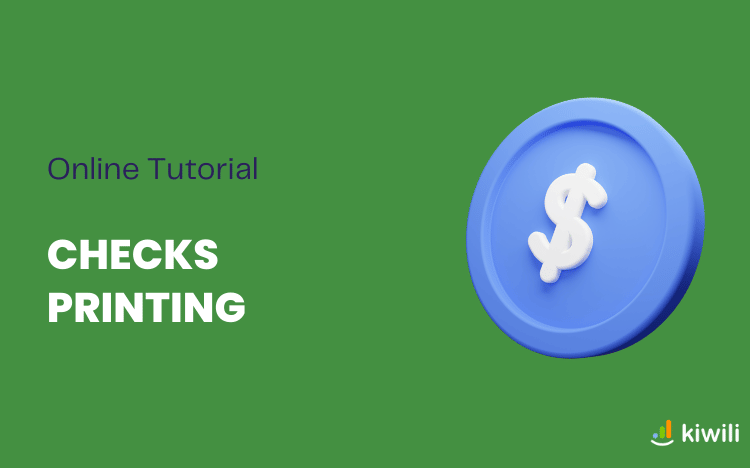Follow this step-by-step guide to learn how to create and print checks with Kiwili’s option ACCOUNTING+.
Kiwili allows you to create checks to pay a provider or create a check from a journal entry. The system will automatically generate a journal entry for each check created. You just have to print it and send it.
Set up check printing
- Go to the “Check Template Configuration” section under “Configuration”.
- Move the items on the check template as needed and save.
- Perform printing tests with copies of checks to make sure your check template is set up correctly.

Create a check to a supplier
- Go to the “Checks” section.
- Click on the “New check to a provider” button.
- Select a provider from the drop-down menu and click “Search”.
- Tick the expense on the right.
- Fill in the fields “Date”, “Choose a payment method”, “Bank account”, “Description” and “Check number”.
- Click on “Apply payment and prink the check”.
Create a check from a journal entry
- Click the “New check from a GL entry” button.
- Click on a journal entry.
- Click on the “Print a check” button
- Fill in all the required fields: “Number”, “To the order of”, “Description”.
- Click on the “Print” button, then “OK”.
Create a check from a payment
It is possible to refund the payment of a customer invoice (make a credit) by check.
- Go to the “Invoices” section.
- Click on the paid invoice you wish to refund.
- On the right, click on “Payments”.
- To the right of the payment line, click on the trash icon to delete the payment and then click “OK”.
- A negative payment (credit) has been applied, click on the printer icon to generate the check.
You can now learn how to do bank reconciliation and close your financial year.
[do_widget id=custom_html-117]