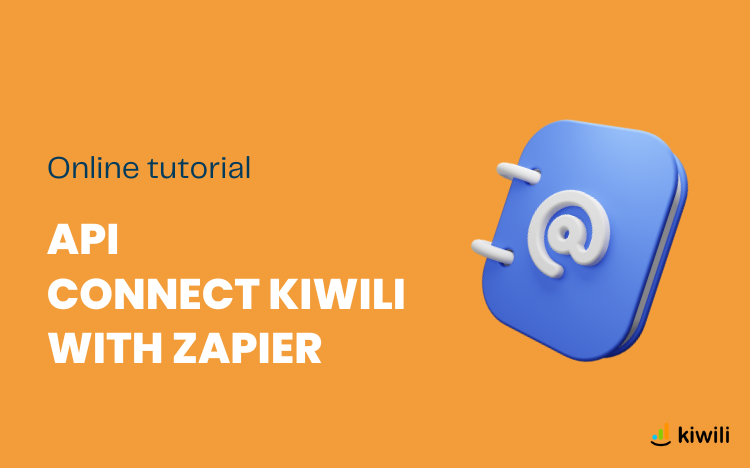You asked for it, Kiwili did it for you. We are now available on Zapier. You can connect Kiwili to your everyday tools and automate your processes to save time.
The API functionality is only available on certain plans.
Our top 5 most used automations with Kiwili:
As you know, Zapier allows you to connect Kiwili with other applications. So you have thousands of possible automation choices. We’ll give you 5 integration ideas that you can do (these are just examples, they can be adapted to other applications or you can choose the actions of your choice).
- Create a company record when you add a new contact to your Gmail directory.
- Add a new invoice to your Kiwili when you make a sale on your Shopify.
- Automatically send an email when a new invoice is created.
- Modify your client’s company record when you change your phone number in your directory.
- Mark your invoice as paid when you receive money from an application.
How to connect Kiwili and Zapier?
We will explain how to create your automations simply. To start, you need a Zapier account.
- Activate the API option in your Kiwili by an account administrator. To begin, go to Settings / Company Profile / scroll down to the API section, then check the box to activate it for the company. Don’t forget to save.
- Then, you must activate the “API” access right for each of the users who want to use it. Then, go to your user profile (or that of your employees) and at the bottom, check the “Activate API” box, save, and then you can copy the token code.
- Log in to your Zapier account, search for Kiwili in the applications, and add the API token to connect your Kiwili to Zapier.
- Start creating your automations.
We will do an example of a ZAP together. Here, we will take the example of adding a Company record to Kiwili when you add a new contact to your Google directory.
1 – Trigger (New contact in the “Google Contacts” application)
- Click on the “Create Zap” button.
- Name your Zap: Add a contact, for example.
- Choose the application with which you want to link the information from your Kiwili. In our example, it will be “Google Contacts”.
- Select from the available “Triggers” of the application you have taken. Here we will take “News or Update Contact”. Click on “Continue”.
- Associate his Google Contacts account with Zapier.
- Test the Trigger you just made to verify that the information it will retrieve is correct.
2 – Action (Search for the contact by email in your Kiwili clients)
- Choose the action, select Kiwili in the applications and “Find Enterprise” in the events, first to verify if the contact exists in Kiwili.
- In the “Choose account” section, associate your Kiwili account with Zapier.
- In the “Set up action” section, click in the “Enterprise Email” field, and select “Emails Work:” from the Google Contacts application. In our example, this field will serve us to identify the common link between the 2 applications.
- At the bottom of the section, for the “Should this step be considered a “success” when nothing is found?” field, select “Yes”, because we want to continue in this case to create a new contact in Kiwili. Click on “Continue”.
- In the “Test action” section, you see the information of the action.
- At the bottom of the section, click on “Test & continue”.
- If no client exists, you should see the result of the search.
3 – Action (Validate that the client does not exist in your Kiwili)
- Add a new action, select “Filter by Zapier” in the applications, and click “Continue.”
- In the “Filter setup & testing” section, select “Total Count” for the first field in the properties of “2. Find Enterprise in Kiwili.” Choose “(Text) Exactly matches” for the second and “0” for the last field. Click “Continue.”
4 – Action (Create the client in Kiwili)
- Add a new action, select Kiwili in the applications, and “Create Enterprise” in the events. Click “Continue.”
- In the “Choose account” section, associate your Kiwili account with Zapier.
- Fill in all the fields to link the information you want to transfer from your directory to your Kiwili client file.
- Verify that the information is correct, then launch the test.
- Activate your Zap once the test is correct for you.
Thus, every time you add a contact, it will automatically create a client file in your Kiwili.
What automations are available for Kiwili on Zapier?
You can perform a large number of actions on Zapier thanks to the API, so it is possible to create, modify, search, read information, or delete:
- An accounting code
- A bank account
- An enterprise file (Prospect / Client / Supplier)
- A contact in an enterprise file
- A new expense item
- An invoice
- Payment of invoices
- A payment type
- A product
- A service
- A tax profile
You also have the option of searching for Kiwili user and company profile information.
How do you manage the API in the Kiwili management software?
We have seen how to activate the API for your Kiwili account, and then by user.
You must also authorize or not authorize the API right based on the different users in the access rights management.
You also have reports related to the API: API journal (history of request calls) and API web hooks (triggers per user).
Now, you know everything you can do to automate your work even more and save time to be more productive. This configuration is simple and fast.
Our technical team is working to offer new features. If you have other automation ideas that could be useful to you thanks to the API, please let us know.