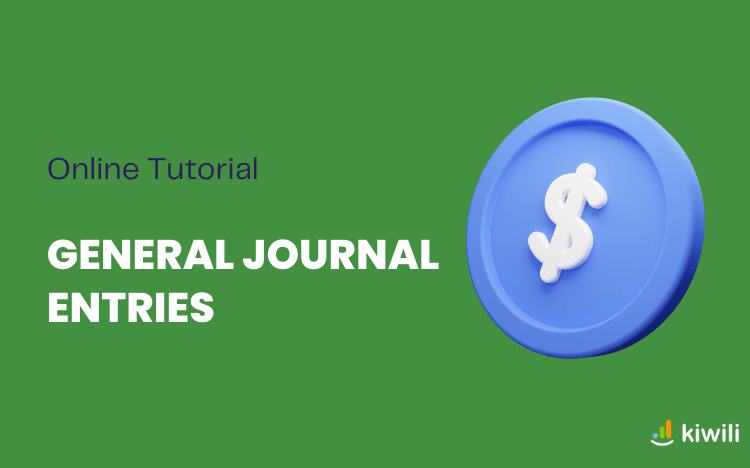Learn how to create, edit, or export general journal entries in Kiwili.
Once the option ACCOUNTING+ is configured, the general journal entries will be generated automatically. Note that you can also create entries manually.
Add a General Journal Entry Manually
At the beginning of a fiscal year, you will need to enter a first journal entry in Kiwili corresponding to your trial balance from the previous fiscal year.
Steps to add a general journal entry:
- Go to the “General journal entries” tab.
- Click on “Add a GL entry”.
- Enter the fields “Description”, “Date”, “GL number”, “Description”, “Debit” or “Credit”.
- Repeat step 3 for the second log entry, so that your entries are balanced.
- When done, click “Save,” which will save your entry OR “Save and Post,” which will publish your journal entry.
Edit a General Journal Entry
You can change a log entry that has been saved at any time. Once the entry is posted, it can not be changed. An entry reversal will therefore be necessary in order to proceed to the change of an erroneous journal entry.
Export General Journal Entries
- Go to the “General journal” tab under “Accounting”.
- Select the dates of your choice.
- Click on the “PDF File” icon to download the entries in PDF format.
- Click on the “Export” icon to download the entries in xlsx format.
You can now learn how to bank reconciliation, generate checks and close your financial year.
[do_widget id=custom_html-117]