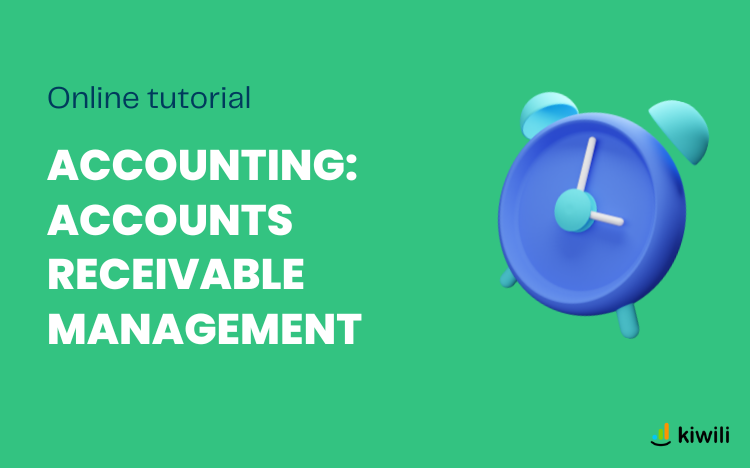How to manage accounts receivable in the accounting software?
The financial health of a company is one of the most important things. One of the most important aspects is the management of accounts receivable.
Online accounting software makes your life easier, everything is recorded and automatic. So having a complete and detailed accounts receivable report will allow you to have an optimal follow-up of your incomes. Follow our tutorial to learn all about it.
The online accounts receivable report
To access the Accounts Receivable report, you must go to the “Accounting” tab and then click on the “Accounts Receivable” report or in the “Reports” tab then in the “Accounting” category you will also find it.
Here you will have a list of all the invoices that your clients still have to pay (invoices that have already been paid do not appear). Note that this report contains only the invoice information and not the journal entries.
In the Accounts Receivable report, you will have several options.
Filter invoices in accounts receivable
You will be able to filter the invoices according to their date and type (invoicing date or due date). That is, you can for example select the current date and have a list of all invoices that need to be paid according to their due date.
For example, let’s take an invoice issued on July 1 to be paid on July 15, with an accounts receivable report dated August 8.
- If you choose to filter by “invoicing date”. The invoice will appear in the 30-60 days column, because it was issued 30-60 days ago.
- If you choose the “due date” filter. It will be in the 0-30 days column, because the expected payment date is July 15, so it is less than 30 days ago.
The invoices are sorted according to different deadlines: 0-30 days / 30-60 days / 60-90 days / +90 days.
Choose the information to display in the accounts receivable report
With the left wheel, you can choose which columns to display or hide. For example, only display invoices to be collected within 0 to 30 days.
You also have the possibility to have a global or detailed view. The global view will give you a list of all your clients who have invoices to collect while the detailed view will give you the details of all invoices to collect.
The description box allows you to display or not the description that is indicated in the invoices.
You can have an alert message in red as in the picture with a red triangle icon. This tells you that there are payments that are recorded on the invoices or a cancellation, but at a later date than the report.
For example, if your accounts receivable report is done on September 1st, but on some invoices you have added a payment dated September 15th (for example a check that you received, but that you cash on the 15th). The payment is recorded in your Kiwili, but it will be effective later, that’s why the invoice still appears in the report.
Follow-up and sending of account statements with accounts receivable
Client follow-up in the account statement report
When you are in the list of accounts to be received, you can click on your client’s name to view their record or add a follow-up comment directly in the chat bubble.
Sends statements of account to clients
You have the choice to select only the invoices you want or all of them using the boxes on the right side. Then you just have to click on the button “Send statements to selected clients”. And that’s it, your statements are sent and your clients are reminded in just a few clicks.
You now know how to send statements to your clients and manage your accounts receivable. If you want to do it now for your company, just try the Accounting feature for free (included with the free trial).